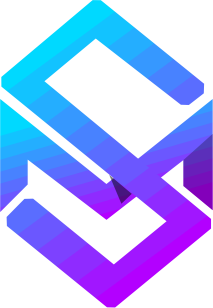Not rated yet
FreeCam by Zergatul Mod
Provides a detached camera mode for unrestricted exploration and screenshot capture in survival, with clipping through blocks.
With FreeCam, you can get a spectator mode type camera while still in survival Minecraft. By using the provided keybinds, your camera becomes detached from the player, granting you unrestricted movement throughout the world. This feature enables you to explore every nook and cranny without any limitations.
Are you ever curious about your surroundings in Minecraft? FreeCam comes to the rescue! It allows you to take a close look at your environment, observe mobs, and study the terrain from any angle you desire, providing a whole new perspective on your gameplay.
One of the most fascinating aspects of FreeCam is the ability to clip through blocks. This means you can navigate effortlessly through mountains, caves, and buildings, making it an ideal tool for both exploration and cave locating.
Taking stunning screenshots of your in-game character can be quite challenging, especially when limited to your character's perspective. FreeCam changes the game by enabling you to capture your player from various angles and perspectives, making your screenshots truly captivating.
If you are a Minecraft builder, you'll appreciate FreeCam's potential for showcasing your creations. Capture your grand structures from the perfect viewpoint and share them.
Keybinds and Commands
Configuring speed control (since 1.1.0 version).
Enter .freecam in chat to see your current settings
Enter invalid command (for example .freecam 1) to see help
Change maximum speed .freecam speed 100
Change acceleration .freecam acc 100
Change deceleration .freecam slow 0.001
(since 1.2.0 version)
Enable rendering hands in freecam .freecam hands 1
Disable rendering hands in freecam .freecam hands 0
(unfortunately rendering hands functionality conflicts with OptiFine mod, it will not work)
(since 1.3.0 version, removed in 1.5.0)
Disable interactions with blocks/entities in freecam .freecam ia 0
Enable interactions with blocks/entities in freecam .freecam ia 1
You may want to disable this if you think this functionality is cheaty and you don't want to use it. In this case freecam mode is closer to spectator mode.
(since 1.4.0 version)
2 new keybindings you can use. They work only in freecam mode. Toggle Cam Control - use WASD keys to move your character, or camera. Toggle Eye Lock - you cannot rotate camera, it is always center on your character eyes. Crosshair and hands are not rendered in eye lock mode or when you control character.
(since 1.5.0 version)
Toggle Cam Control key replaced with Toggle Camera Lock. With Camera Lock enabled FreeCam position and rotation is locked, and you can use WASD keys to move your character and use mouse to rotate character.
New setting:
.freecam target 1 - default value. Game uses FreeCam position and rotation to calculate block or entity you target. This allows you to hit entities, place/break blocks, open containers you targeted in FreeCam mode (sometimes you can hit target you cannot normally see, or place blocks you normally cannot place). You can see target block debug information in F3 screen.
.freecam target 0 - if you think above mod behavior is cheaty you can disable it. With this setting you can still left/right click while in FreeCam mode, but these actions will target the same block/entities you target in normal mode. Crosshair is not rendered while in FreeCam mode. You cannot see FreeCam targeted block in F3 screen.
(since 2.0.0 version)
.freecam path - display path information
.freecam path add 1000 - add new point to the path with 1000ms delay (you should better watch video to get better understanding)
.freecam path clear - clear path
What's Next